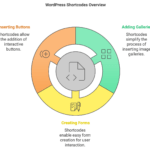The Ultimate Guide to WordPress Shortcodes
Introduction to WordPress Shortcodes
WordPress shortcodes are powerful tools that allow you to add dynamic functionality to your posts, pages, and widgets without writing complex code. They serve as placeholders for specific content or functions, making it easier for users to enhance their websites’ capabilities. In this guide, we will explore what shortcodes are, their advantages and disadvantages, and how to implement them effectively.
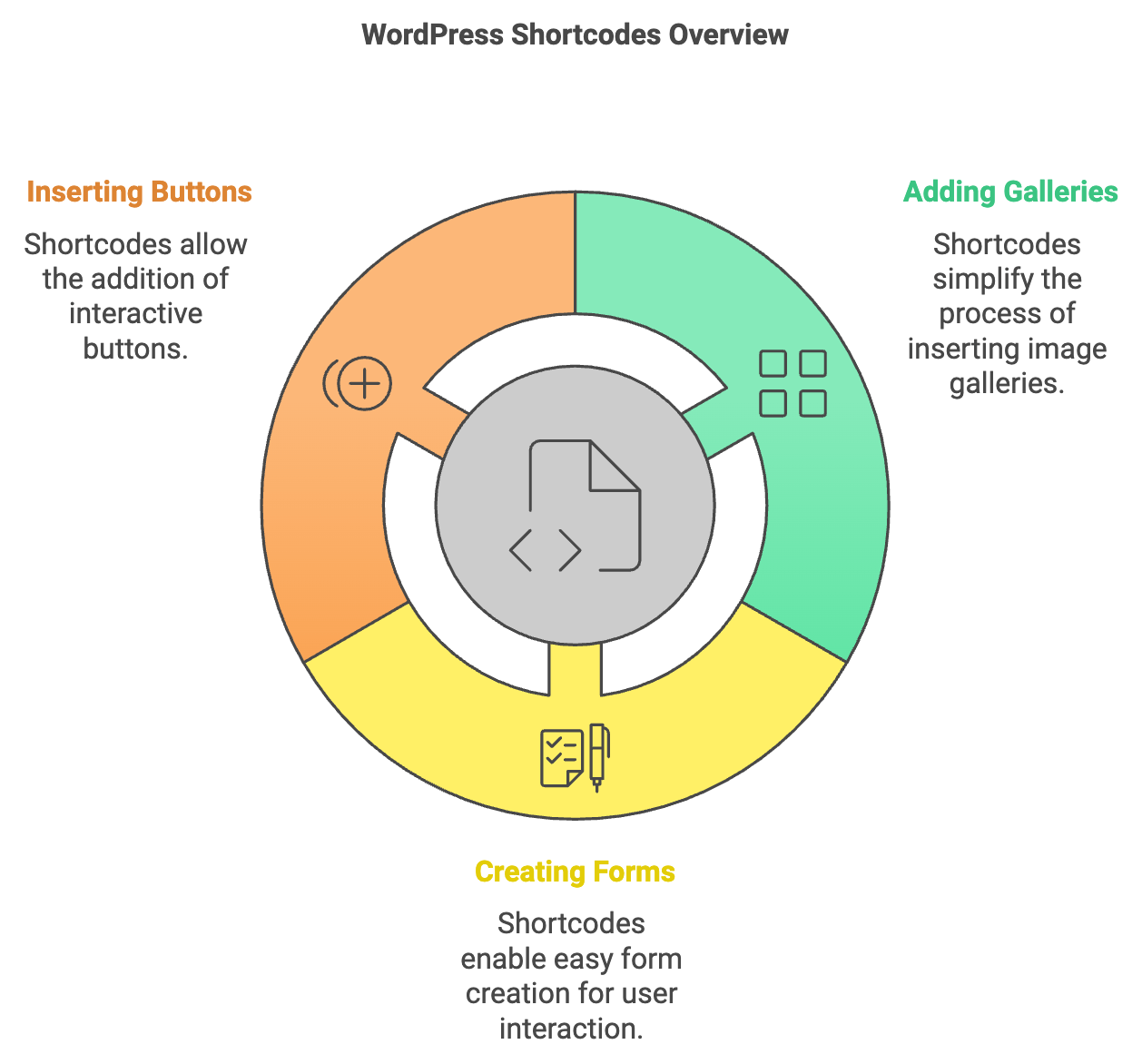
Understanding WordPress Shortcodes
What Are WordPress Shortcodes?
Shortcodes are small snippets of code enclosed in square brackets, designed to execute specific functions within WordPress. They simplify the process of adding complex elements like galleries, forms, and buttons, enabling even non-technical users to create dynamic content easily.
The Two Types of Shortcodes
- Default Shortcodes: These are built into WordPress and can be used right away.
- Custom Shortcodes: Users can create their own shortcodes to implement unique functionality tailored to their needs.
Pros and Cons of Using Shortcodes
Advantages of WordPress Shortcodes
- Ease of Use: Shortcodes simplify the process of adding complex features without needing to know HTML or PHP.
- Time-Saving: They save time by allowing users to deploy functions quickly across multiple pages.
- Flexibility: Shortcodes can be used in various contexts, including posts, pages, and widgets.
Disadvantages of WordPress Shortcodes
- Learning Curve: While they are user-friendly, beginners may need some time to grasp how to implement them effectively.
- Dependency on Themes and Plugins: Some shortcodes may only work with specific themes or plugins, limiting their versatility.
How to Add WordPress Shortcodes
Adding Shortcodes to Posts and Pages
To use shortcodes in your content, simply type them directly into the WordPress editor. They will be processed when the content is viewed.
Using Shortcodes in Widgets
You can also insert shortcodes into widget areas. Just drag a text widget into your desired sidebar and add the shortcode.
Adding Shortcodes in Theme Files
For advanced users, shortcodes can be added directly into theme files by using the do_shortcode() function.
Creating Your Own Custom Shortcode
If you need functionality that isn’t covered by default shortcodes, you can create your own. Here’s a simple example:
function my_custom_shortcode() {
return "Hello, World!";
}
add_shortcode('greet', 'my_custom_shortcode');
Shortcodes vs. Gutenberg Blocks
With the rise of the Gutenberg editor, many users wonder how shortcodes compare to blocks.
Shortcodes
- Easier for quick implementations.
- Familiar to long-time WordPress users.
Gutenberg Blocks
- More visual and intuitive.
- Allows for complex layouts without coding.
Elevate Your WordPress Development with Cloudways Hosting
For optimal performance, consider using a hosting provider like Cloudways. They offer scalable solutions with a focus on speed and reliability, ensuring your website runs smoothly.
Our Services
At Versatel Networks, we specialize in developing user-friendly websites that enhance engagement and drive conversions. Our services include:
- Custom WordPress Development: Tailored websites that meet your specific needs.
- E-commerce Solutions: Online stores designed for optimal user experiences.
- SEO Optimization: Strategies to boost your website’s visibility and traffic.
- Ongoing Support: Continuous website maintenance and updates.
Summary
WordPress shortcodes are invaluable tools for enhancing your website. By understanding their functions, benefits, and limitations, you can leverage them to create a more dynamic and engaging online presence.
FAQs
Yes, WordPress includes several built-in shortcodes that you can use immediately. These shortcodes allow you to easily embed various types of content, such as galleries, audio files, and videos, without needing to write complex code.
You can find and use shortcodes in various places within WordPress, including the post and page editor, widgets, and theme files. Shortcodes can be inserted wherever you want to display dynamic content on your site.
To use default shortcodes in WordPress, simply type the shortcode in square brackets (e.g.,
Shortcodes allow users to easily add complex elements to their posts and pages without needing to write code. They simplify the process of embedding dynamic content—like forms, galleries, or videos—making it accessible even for those with limited technical skills. This feature enhances the functionality of your website while keeping the editing process straightforward.