WordPress Sitemap: A Comprehensive Guide to Create, Check, and Submit
Creating a user-friendly website is crucial for enhancing engagement and driving conversions. One key element that contributes to this is an effective sitemap. In this article, we will explore what a WordPress sitemap is, its importance, and how to create, check, and submit one.
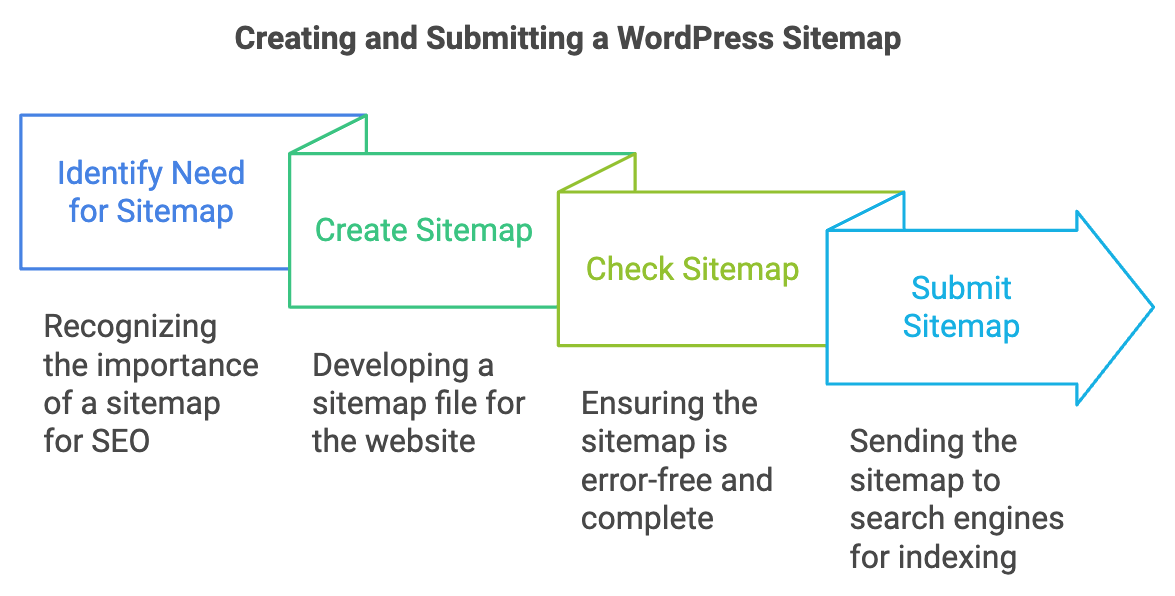
What Is a WordPress Sitemap?
A WordPress sitemap is a file that lists the pages of your website, helping search engines like Google and Bing understand your site structure. This enables them to crawl and index your site more efficiently, which can improve your search engine rankings and visibility.
Types of Sitemaps: XML vs. HTML
Sitemaps can come in two main formats: XML and HTML.
- XML Sitemaps: Primarily designed for search engines, these sitemaps contain metadata about the pages, such as how often they are updated and their importance relative to other pages on your site.
- HTML Sitemaps: These are user-facing pages that provide visitors with a structured overview of your site’s content, making it easier for them to navigate.
Why Are Sitemaps Important for WordPress Websites?
Sitemaps serve multiple purposes. They enhance the crawling process for search engines, which can lead to better indexing of your content. Furthermore, they help users find content more easily, improving the overall user experience. A well-structured sitemap can contribute significantly to your website’s SEO efforts.
How to Create a WordPress XML Sitemap
Creating a sitemap can be done in several ways, and we will detail two popular methods using plugins.
Generating a Sitemap with the Yoast SEO Plugin
- Install and activate the Yoast SEO plugin.
- Navigate to SEO > General > Features.
- Enable the “XML Sitemaps” feature.
- Your sitemap will be automatically generated at
yourdomain.com/sitemap_index.xml.
Generating a Sitemap with the ‘XML Sitemap Generator for Google’ Plugin
- Install and activate the XML Sitemap Generator for Google plugin.
- The plugin will create a sitemap automatically, which you can find in the plugin settings.
How to Submit Your WordPress XML Sitemap to Search Engines
Submitting your sitemap to search engines ensures they are aware of your site’s structure.
Submitting Your Sitemap to Google
- Go to Google Search Console.
- Click on “Sitemaps” in the sidebar.
- Enter your sitemap URL and click “Submit.”
Submitting Your Sitemap to Bing
- Visit Bing Webmaster Tools.
- Navigate to the “Sitemaps” section.
- Enter your sitemap URL and submit.
How to Check Your WordPress XML Sitemap
To check if your sitemap is functioning properly, simply visit the URL of your sitemap (e.g., yourdomain.com/sitemap_index.xml). Ensure all your important pages are listed and there are no errors.
Making Your WordPress Website Easy to Crawl for Search Engines
A well-structured sitemap is just one part of optimizing your website for search engines. Regularly updating your content, optimizing images, and improving site speed are additional steps that can enhance your site’s crawlability.
Our Services
At Versatel Networks, we specialize in creating user-friendly websites tailored to your business needs. Our services include:
- Website Development: We build responsive and visually appealing websites that engage customers.
- SEO Optimization: Our team ensures that your website is optimized for search engines, improving your visibility and ranking.
- Ongoing Maintenance: We provide continuous support to keep your website running smoothly and securely.